Alert message
Use Alert messages to capture vendors' attention in a prominent way and inform them of important information or status updates.
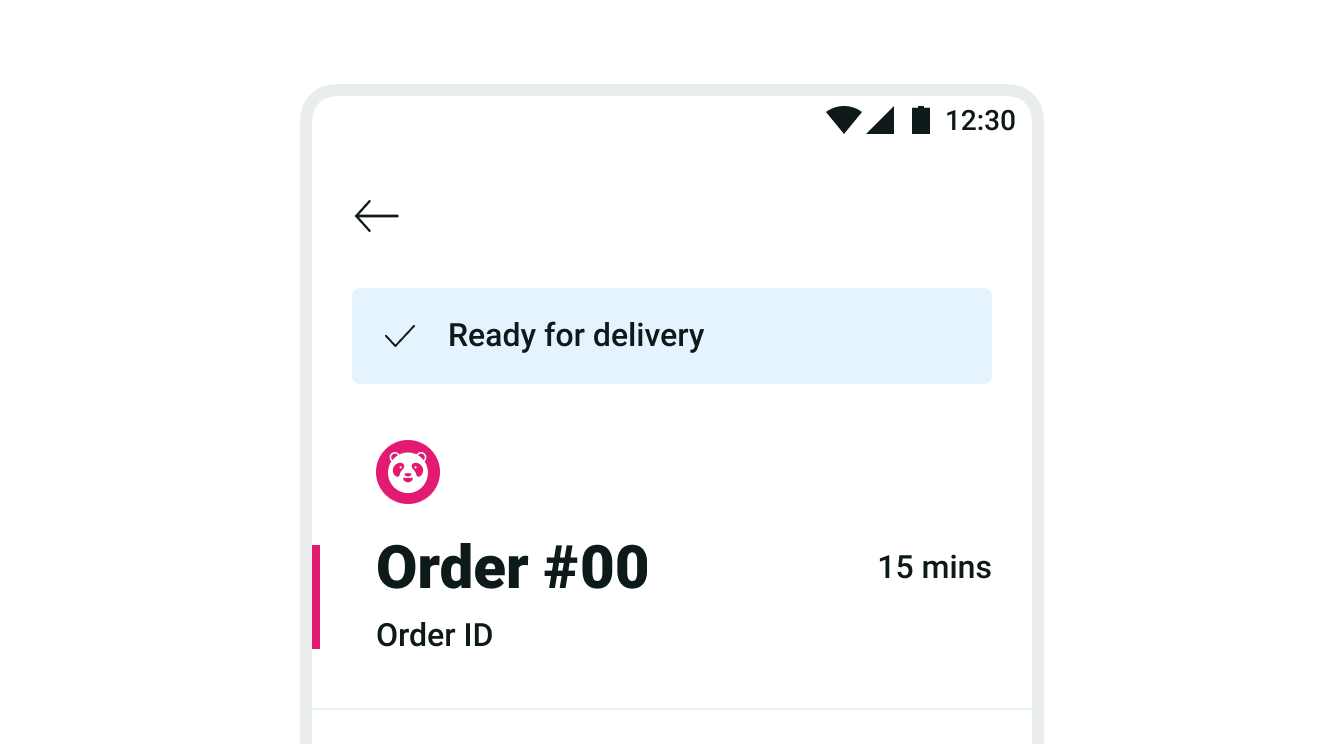
Takeaways
- Use alert messages sparingly as they are naturally disruptive to vendors’ flows.
- Use an alert message to draw vendors’ attention about most critical information.
- All alert messages by default have an icon and description. You can also include secondary text and actions.
Types
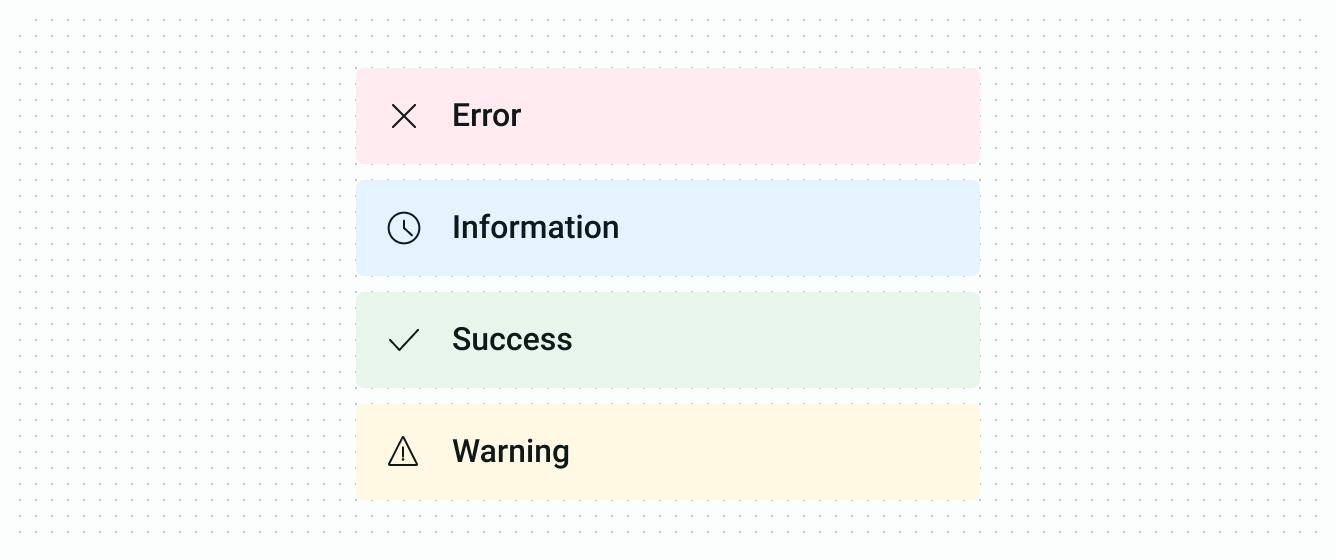
| Type | Purpose |
|---|---|
| Error | To inform the vendor about an issue or a problem, such as when an order is canceled. |
| Information | To provide vendors with non-critical information in a prominent way, such as delivery status updates. |
| Success | To inform the vendor that an action or event has succeeded, such as when an order is completed. |
| Warning | To guide vendors away from potentially risky actions, such as warning them about a cancellation fee when they decline orders. |
Anatomy
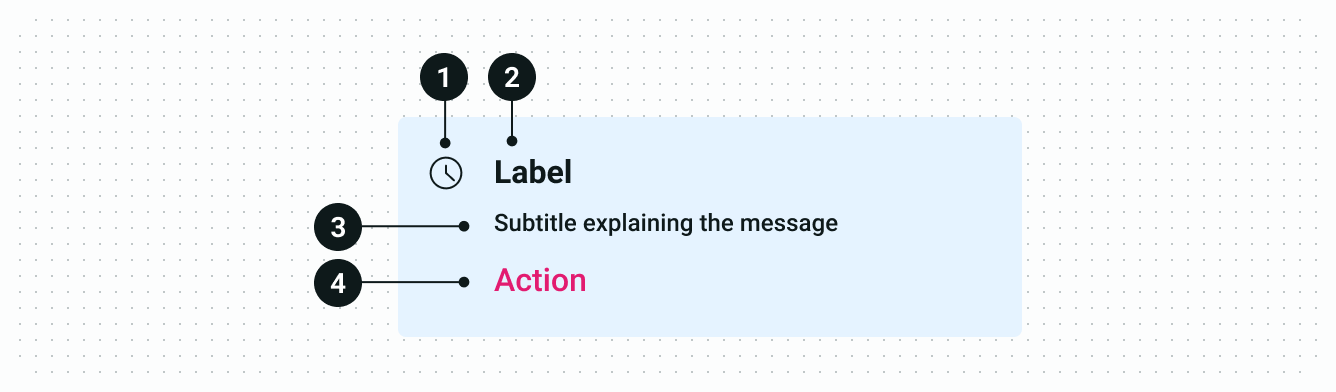
| Type | Purpose |
|---|---|
| Icon and background color | The icon & background color combination indicates the message type and is displayed in the standard style. |
| Title | The title should clearly state the purpose of the message. |
| Secondary text | This should explain the problem and, if necessary, the action vendor should take. |
| Action | This allows the vendor to respond to the content |
Placement
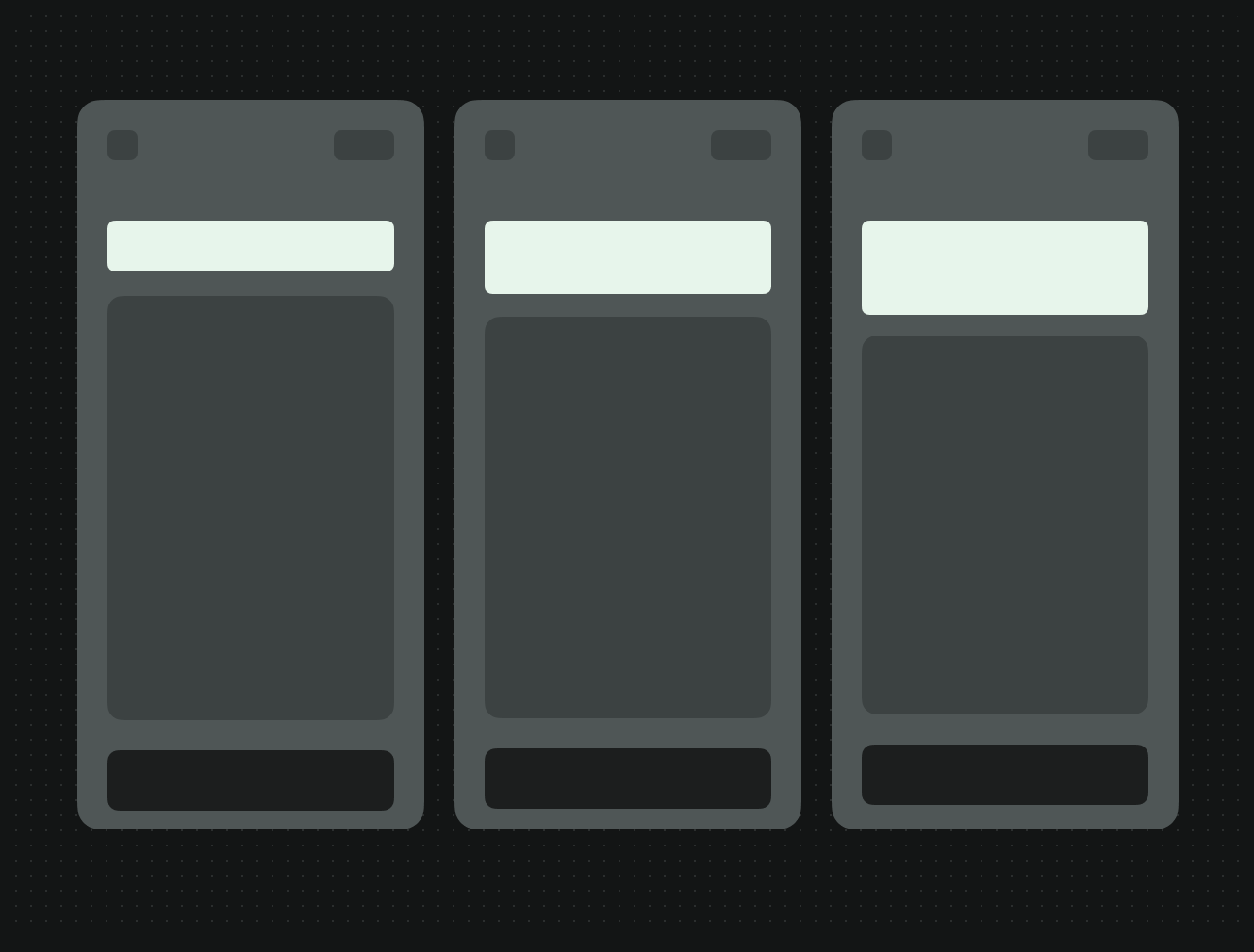
- All alert messages have to be at the top section of a screen.
- An alert message is not applicable on the orders dashboard.
Copy guidelines
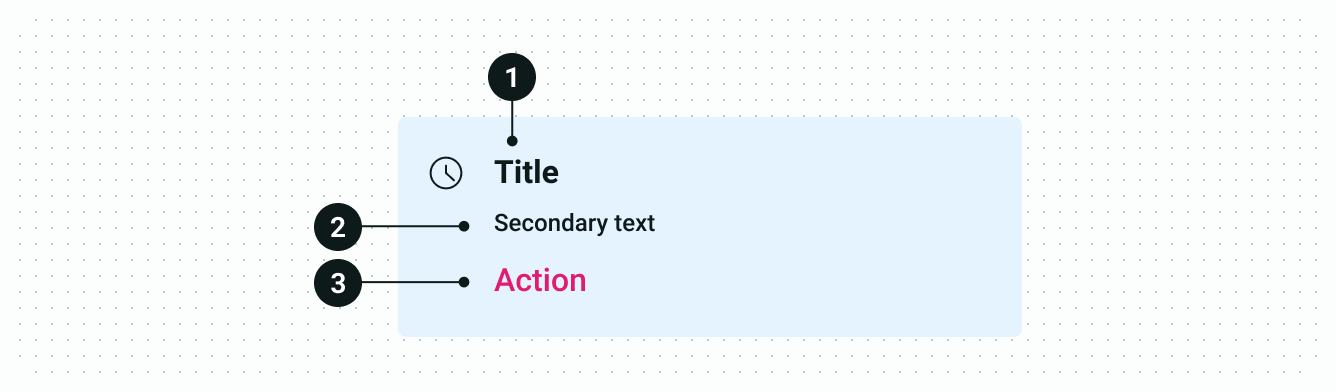
| Text | Guidelines |
|---|---|
| Title | Use the title to highlight the urgency of the alert message. It should be short, clear and to the point. Avoid using complex words or industry-specific jargon that vendors may not understand. |
| Secondary text | Secondary text should not exceed one or two brief sentences. Provide specific details about the issue or situation. For example, if there is a problem with a vendor's order, the message should explain what the problem is and how to fix it. Avoid paraphrasing the title. |
| Action | Use the action when appropriate and guide vendors towards the next steps they need to take. For example, a message asking a vendor to confirm the order modification details should include a clear call-to-action. |
Related
- For critical system-level messaging, use a banner. (Example: vendor closed or internet connection lost)
- To provide additional information about a situation that can’t be ignored by the vendor, use a dialogue. (Example: Order cancellation or order dispatch)